WordPress Theme Guide: Zippy
Zippy is a responsive WordPress theme specifically designed for small business. Thanks to the top slideshow in the Home page, Zippy makes your website extremely attractive. With clear and neat layout, the Key Features areas help you to display and introduce your popular products with eye-catching pictures and brief words descriptions, which guarantee direct and effective exhibitions of your products. The Footer Service widget gives you the opportunity to introduce more information to your clients. Flexibility is guaranteed in every process, ensuring your free choice while customizing your own website.
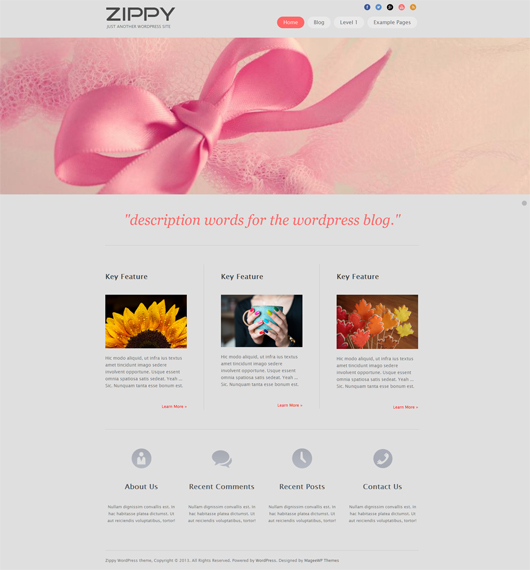
Main Features
Responsive Design:
The layout adapts to the screen size of a wide range of devices, on desktop, mobile phones and tablets alike. Your visitors can enjoy the same remarkable experience.
Best for Small Business:
Zippy works best for small business website. Use this tidy and elegant theme to present your business to prospective clients.
Multiple Social Icons:
Zippy supports wide range of widgets and multiple social icons (eg: Facebook, Twitter, Google+, YouTube, etc), which is convenient enough for linking to your business partners.
Special Footer Widget Options:
Zippy provides you special footer widget options. You can choose whether active Footer Service widget or not. We recommend you provide more information (such as “About Us”, “Contact Us”, “Recent Posts”, etc.) by using this widget. But if you want to keep your home page clean, you can also choose to hide this area through simply admin panel management.
Flexibility:
Thanks to the advanced styling customization features, you can create endless possibilities by changing navigation styles, backgrounds for each section (header, sections, footer, etc.), with diverse images and patterns.
With all of the advantages and features listed above, Zippy offers you a perfect template for your business website, either aiming at giving information about a business or selling products online.
Get Started
1. Installing the Theme
- Through WordPress.org
- Log in your WordPress dashboard and then navigate to Appearance -> Themes -> Add New.
- Type in “Zippy” in the searching box and click on the Search button.
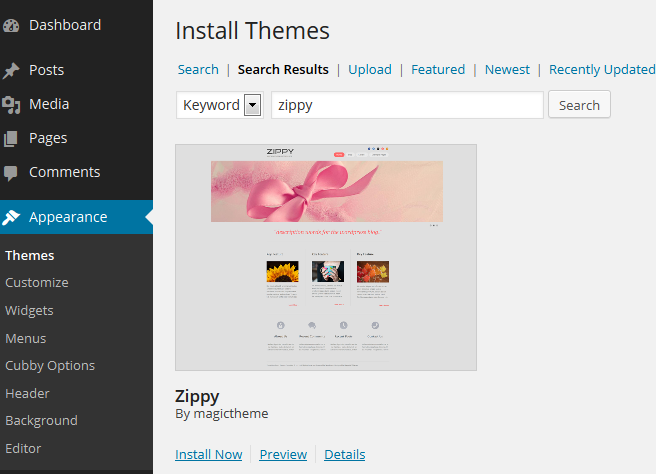
- Click on Install Now.
- Once the install process is done click on Activate.
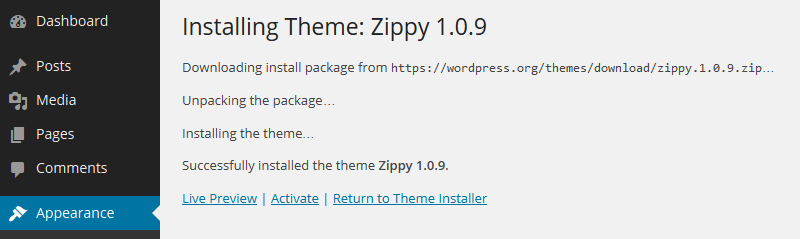
- Through Mageewp.com
- Connect to Mageewp and expand the Zippy section. Click on FREE DOWNLOAD button and download a zippy.zip file.
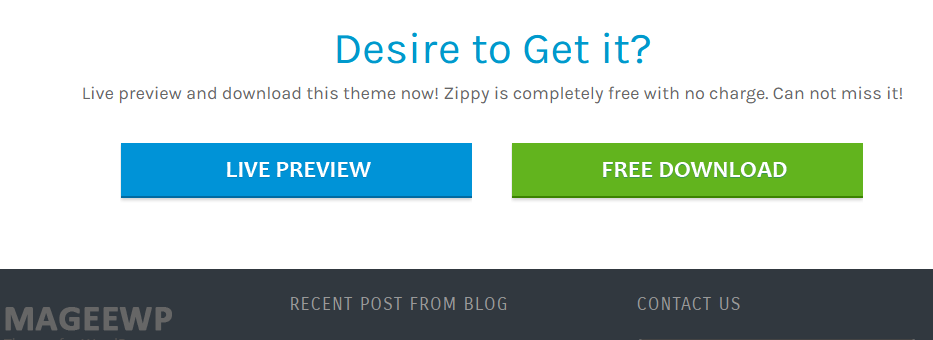
- Log in your WordPress dashboard and then navigate to Appearance -> Themes -> Add New. Now click on Upload and then on Browse. Load the zippy.zip file you downloaded earlier and then click on Install Now.
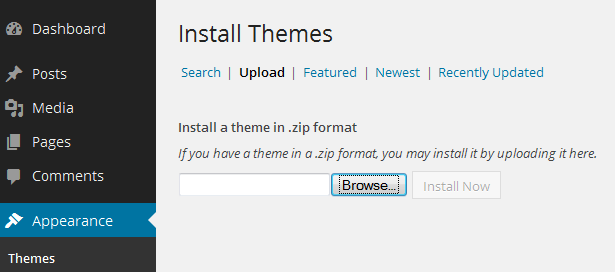
- Once the install process is done click on Activate.
General Settings
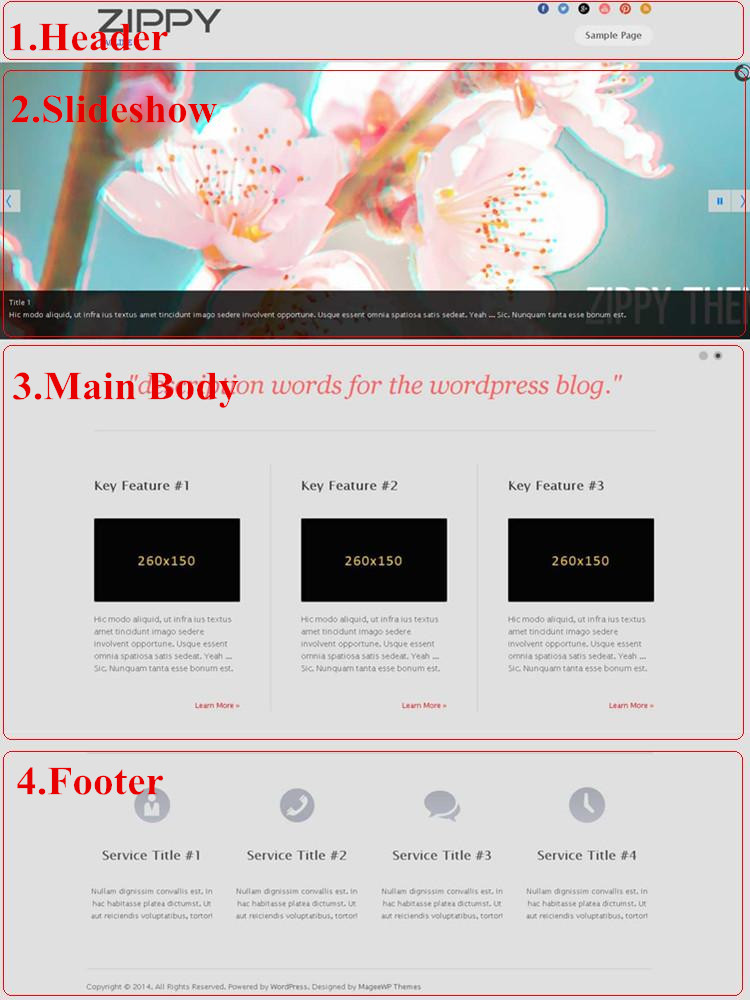
1. Header Settings
This part explains how Logo, Favicon, Tagline, SNS Links, and Menus are set.

1) Logo and Favicon Setting
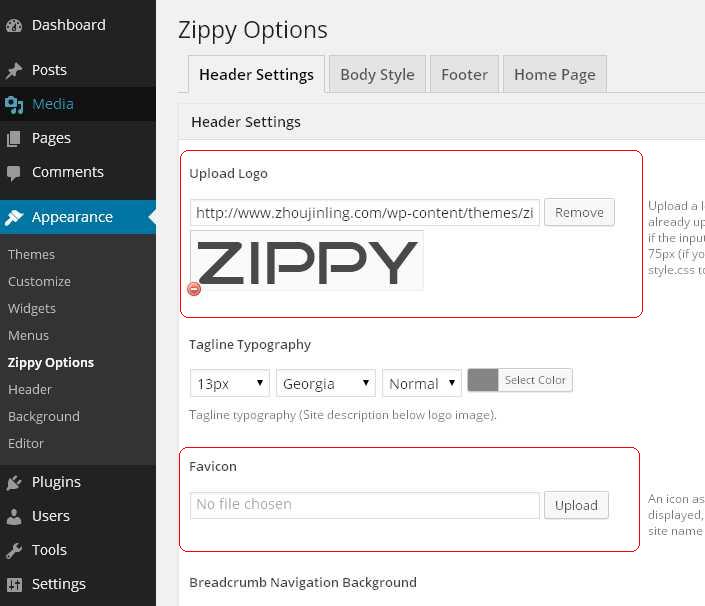
a. Logo: Go to Dashboard -> Appearance -> Zippy Options, navigate to Head Settings. Upload a logo image, or enter the URL to an image if it’s already uploaded.
[Tips.] Logo dimension is 240*75px (If your logo is larger, you might need to modify style.css to align it perfectly.)
b. Favicon: Favicon is an icon associated with a URL that is variously displayed in a browser’s address bar or next to the site name in a bookmark list. Go to Dashboard -> Appearance -> Zippy Options, navigate to Head Settings. Upload your favicon image, or enter the URL to an image if it’s already uploaded.
2) Tagline Setting
Go to Dashboard -> Settings -> General, edit your tagline description.
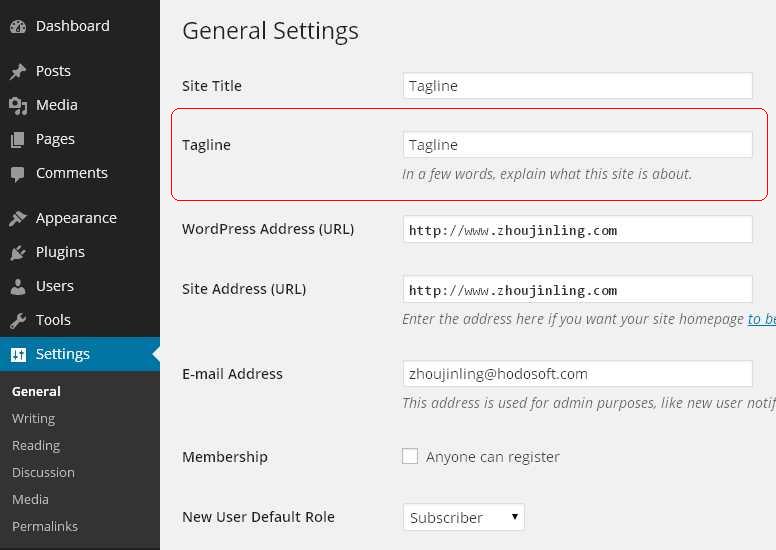
Then move to Appearance -> Zippy Options, navigate to Head Settings, change “Tagline Typography” according to your preference.
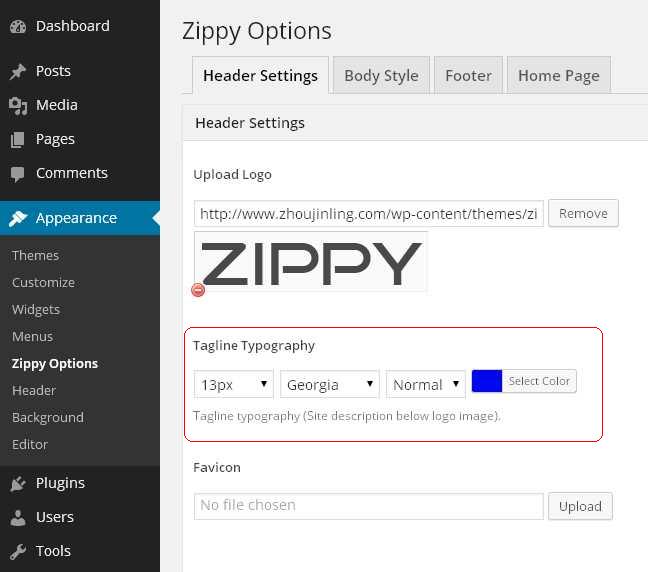
3) SNS Links:
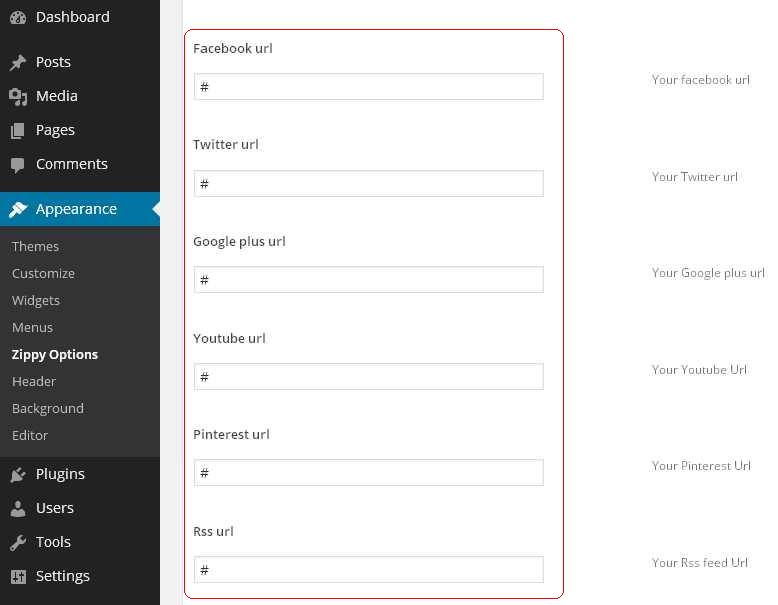
Go to Dashboard -> Appearance -> Zippy Options, navigate to Head Settings, and edit your various SNS Links in the input boxes according. Multiple URLs are provided, including Skype Facebook, Twitter, Google+, YouTube, etc.
4) Menus
a. Create a new menu:
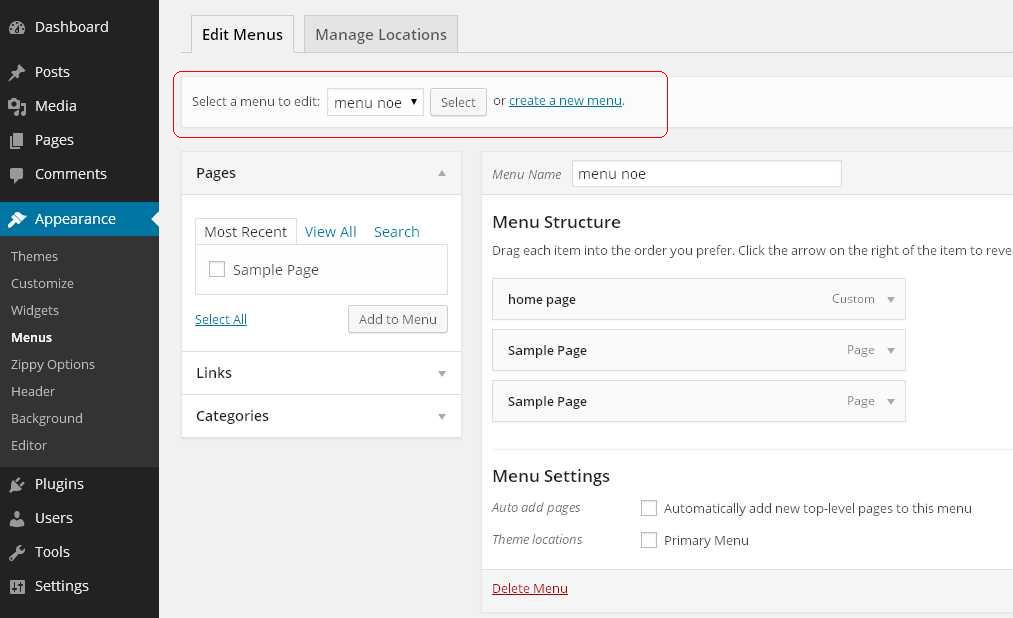
Go to Dashboard -> Appearance -> Menus, navigate to Edit Menus, and click on create a new menu. Type in the name of your new menu in the box, and click on the Create Menu button. You can also select and edit an existing menu through the pull-down menu.
b. Edit your menus: