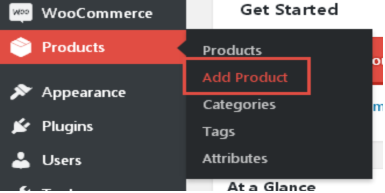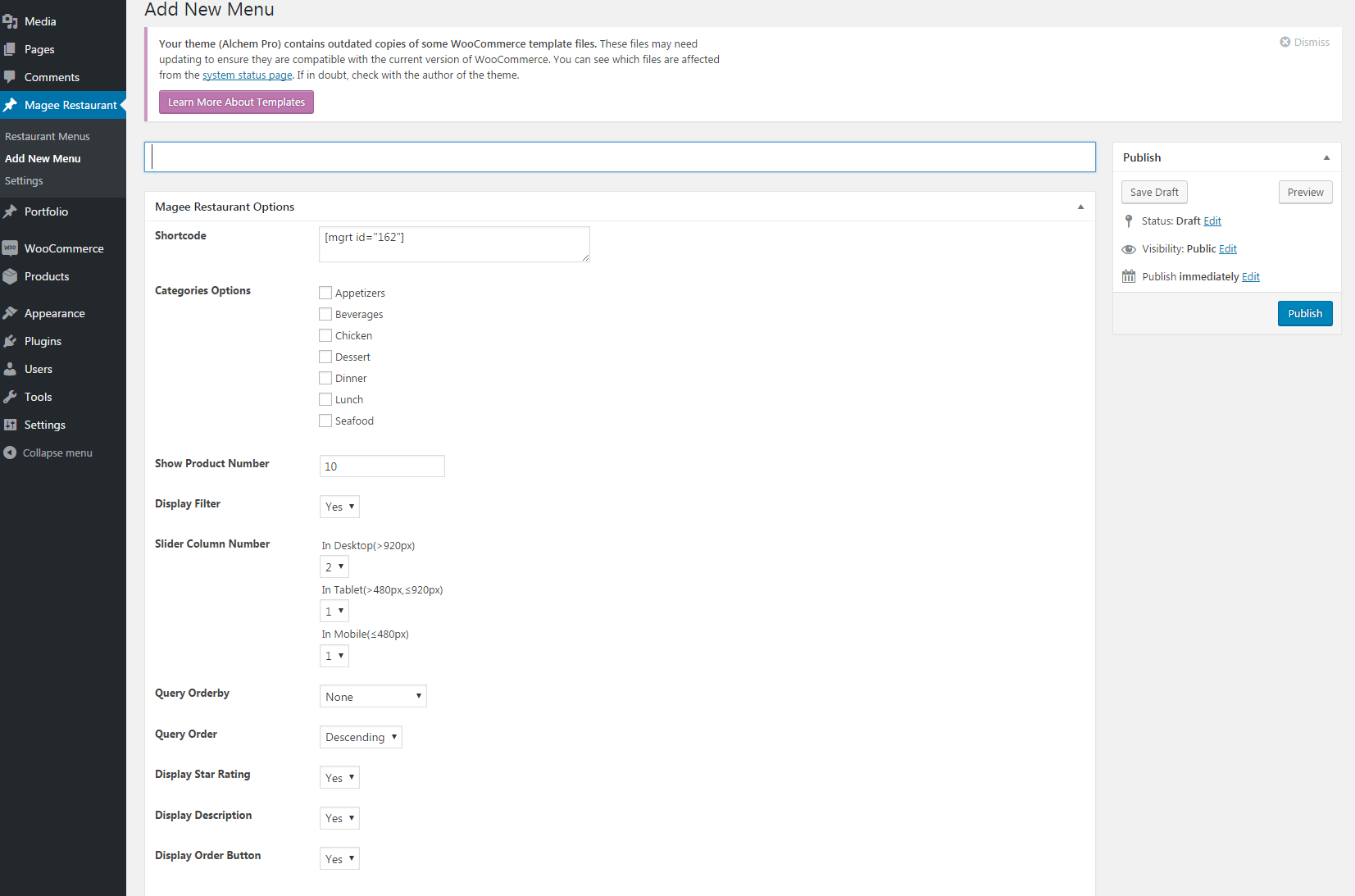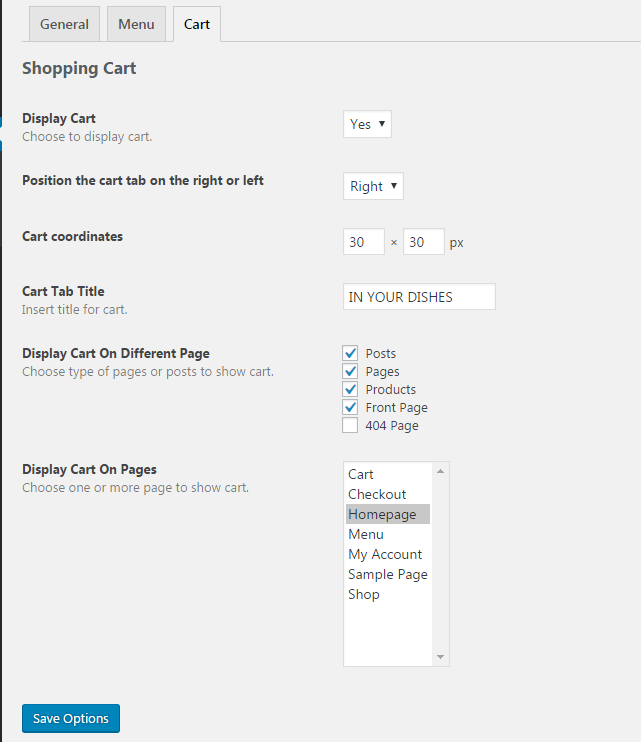Magee Restaurant Guide
Free Version Installation
Method 1. Install using the dashboard.
- In your dashboard, go to Plugins, click on Add new, search Magee Restaurant, the first one By MageeWP that’s it.
- When the Magee Restaurant appears, click Install button, then the WordPress will start downloading the plugin.
- Active the plugin
Method 2. Download from WordPress.Org
- Download the installation file magee-restaurant.zip from wordpress
- Go to Plugins in the Dashboard
- Click on the Add Plugins button
- Click on the Upload Plugin link
- Select the magee-restaurant.zip file
- Click Install Now
- Hit the Active to active the plugin after it is successfully uploaded
Pro Version Installation (*Pro version not available yet)
For pro version, you need to purchase it first, then you can download the pro theme file in our website. After that, follow these steps below
- Go to Plugins in the Dashboard
- Click on the Add Plugins button
- Click on the Upload Plugin link
- Select the magee-restaurant.zip file
- Click Install Now
- Hit the Active to active the plugin after it is successfully uploaded
NOTE
Since the Magee Restaurant is built with woocommerce and based on jQuery, to function normally, you have to install and activate Woocommerce plugin at the first step.
Compatibility
- Desktop&Mobile version of major browsers;
- WordPress 4.0 or higher
Shopping Cart
- Shopping Cart can be displayed on different pages with different positions. With it, customers can have a visual look on what they have chosen. Once empty, shopping cart default fold, vice versa.
- Customers can also choose For here or to go before checkout. For takeaway, fill out your addresses, if not, just check your desk number.
- Other Setting - Display Cart(choose to display cart), Position the cart tab on the right or left, Cart coordinates, Cart Tab Title(insert title for cart), Display Cart On Different Page(choose type of pages or posts to show cart), Display Cart On Pages(choose one or more page to show cart).