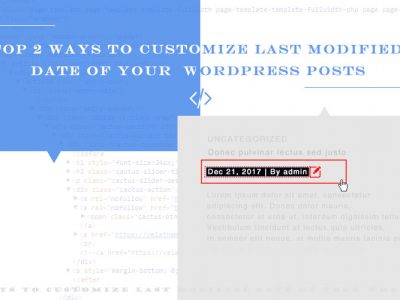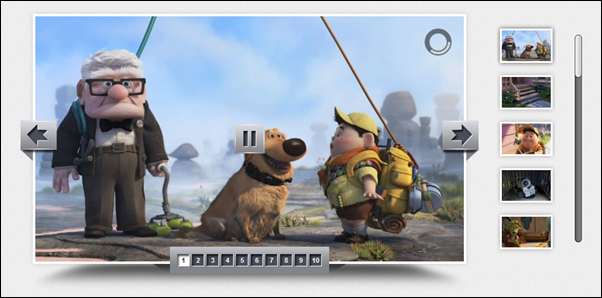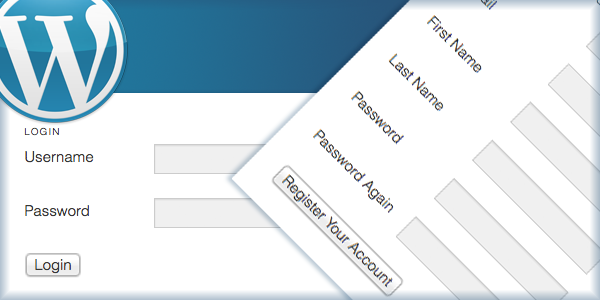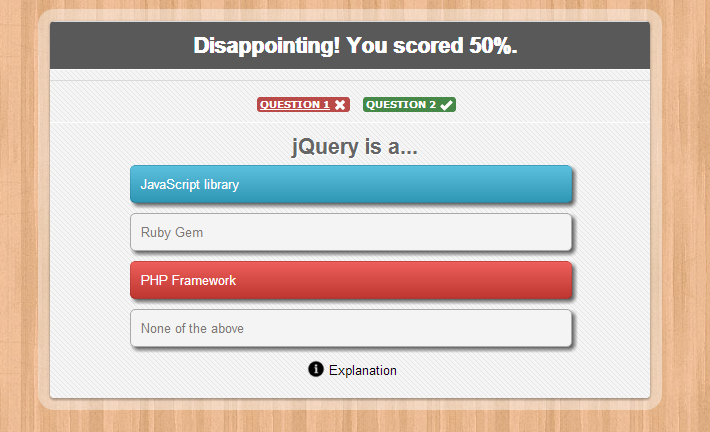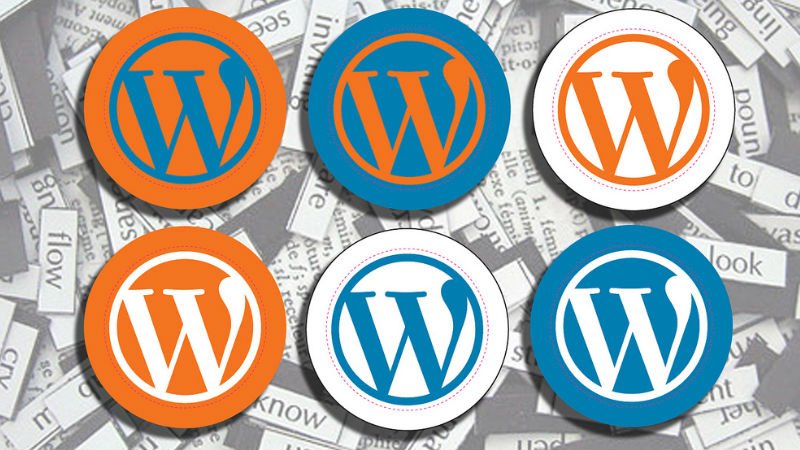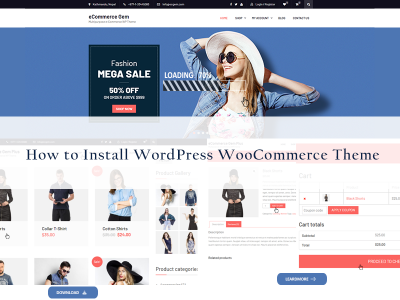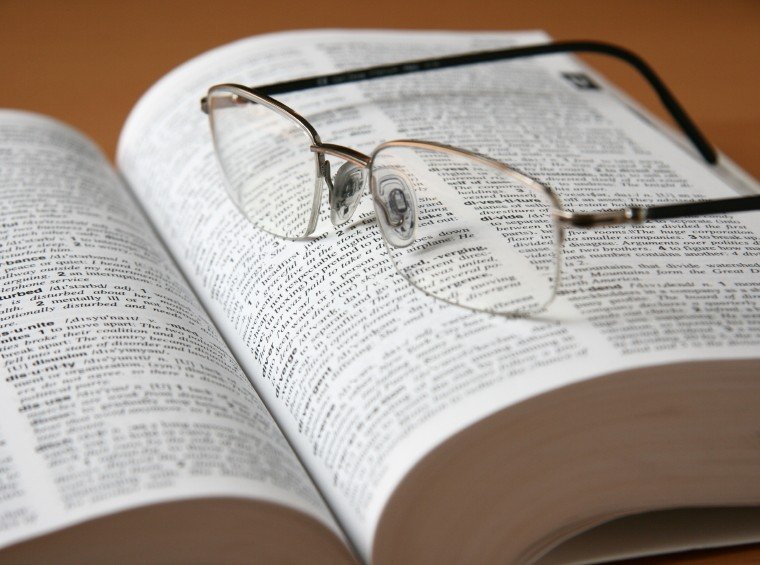
WordPress Glossary Terms–Episode 15
Every beginner blogger knows how tough this whole WordPress thing can be sometimes. Even though WordPress is commonly known as the easiest CMS to use and blogging platform, there are still many things about it that need to be explained. Are you puzzled by strange WordPress terms or abbreviations? Are you looking for a WordPress dictionary that explain these WordPress terms in plain english? Then you are at the right place. Below you can see short descriptions for basic terms related to WordPress.
Tools
Tools is a menu tab in the WordPress admin sidebar. It contains tools to perform some non-routine management tasks. With every installation of WordPress there are three options.
The first is “Available Tools”. Under this section there is a bookmarklet called Press This that allows quick posting and publishing by means of using a a browser favorite button. Immediately beneath that there is a categories to tags converter script that will take you to the Tools Import Screen.
If you look back at the tools drop down menu, then you will see the Import and Export tabs immediately beneath the Available Tools tab.
These import and export tools allow WordPress to import and export data to and from other content management systems. The import tool contains scripts to import data from other Content Management Systems into WordPress. If you have a website on Blogger, Movable Type, or even another WordPress site then you can install any of the scripts that you need on this page. These scripts will allow you to import your content from whatever content management system you specified. As was mentioned earlier, the other script you will find on this page is the categories to tags converter script.
The export tool allows users to export WordPress data in XML format which can later be imported into another WordPress installation. The format is called a WordPress eXtended RSS or WXR file. It will contain all of your posts, comments, custom fields, categories, and tags. Exporting your content is a useful way to back up your WordPress website.
Template Tag
A template tag is a PHP function used to generate and display information dynamically. WordPress Themes contain different templates and theme developers use template tags to fetch and display dynamic data. WordPress has many built-in template tags that can be used in WordPress themes. WordPress plugins and themes can also define their own template tags and use them in different templates.
Template tags are basically PHP functions, so any PHP function defined by a WordPress plugin or theme can be used as a template tag. To use a theme function as a template tag, the function should be defined in the theme’s functions.php file.
Template tags are PHP functions, so they can also be used inside other PHP functions and template tags.
Multiple template tags can also be combined to accomplish a goal.
Terms
In WordPress, terms refers to the items in a taxonomy.
For example, a website has categories books, politics, and blogging in it. While category itself is a taxonomy the items inside it are called terms.
Before the custom taxonomies were introduced, WordPress had template tags to display tags and categories. With the introduction of custom taxonomies, template tags were introduced to handle display of terms inside custom taxonomies. Template tags for terms can also be used for categories or tags, which are default taxonomy built-in to WordPress as standard.
Functions related to the terms, such as the_terms() function will display the terms inside of a custom taxonomy within WordPress. The parameters of the_terms() Function allow the user to format them to make the information presentable.
Updates
WordPress automatically checks for updates on the WordPress core as well as installed plugins and themes. WordPress highlights available updates in theDashboard » Updates menu. From there an administrator can re-install and upgrade the WordPress core as well as update any plugins and themes that needs updating
WordPress cannot check for updates on plugins and themes that have been downloaded from third-party websites, so it may not show any update as being available for them. If you have plugins and themes installed from third-party sources then you will have to manually update them by going and downloading the newer version from the source itself. It will then be necessary to use FTP to upload the new plugin to your website’s plugin directory and replace the old plugin files. Basically anything that is downloaded form WordPress.org will have the automatic upgrade option built-in. Trusted commercial developers such as StudioPress, Gravity Forms, iThemes, and others also offer automatic updates from within the dashboard.
Updates allow WordPress to inform users when a new version of WordPress, plugins, or themes is available. It is highly recommended that you keep your WordPress up to date and install new versions as soon as they are available. Most of these new versions contain security patches that protect WordPress websites from malicious attacks. If you fail to update to the latest version, then you are opening yourself up to a much greater security risk.
User Role
A user role defines permissions for users to perform a group of tasks. In a default WordPress installation there are some predefined roles with a predefined set of permissions. These roles are Super Admin, Administrator, Editor, Author, Contributor, and Subscriber. Each roles has a certain number of set tasks it is allowed to perform that are known as “capabilities”. There are numerous capabilities including “moderate_comments”, “publish_posts”, and “edit_users”. Although every role has a predefined set of capabilities, new capabilities can be added and removed from each role. User roles are very handy when it comes to multi-author WordPress sites.
As far as the default roles are concerned the Super Admin has the highest level of access while the subscriber has the least. The subscriber role only allows the user to read posts but not write anything. The Contributor can write posts but not publish them. The author role can write and publish their own posts while Editors can do the same for their own posts as well as others. The administrator has access to all administration features within a single site and the Super Admin has access to the entire network if it exists.
Entirely new roles can also be added and removed by using plugins. This allows the website administrator to manage who can publish and edit posts, create pages, manage plugins, moderate comments, manage others users, define links, manage themes, and more.
Restricting the capabilities of various roles allow the WordPress website administrators to have other users participate on their site. The user roles make it possible for WordPress websites to have multiple authors and thousands of registered users. This flexibility has transformed WordPress from a simple blog publishing platform to a community platform capable of powering membership sites, large online publications, and other types of sites that would typically require numerous users.
VPS Hosting
VPS hosting is an abbreviation for Virtual Private Server hosting. Virtual Private Server hosting plans offer virtual machines to clients. The concept of virtualization is similar to shared hosting where one server computer can have multiple sites running on it. However, virtualization technology allows each account to be treated as its own machine with its own dedicated resources and operating system.
For Example: In a shared hosting environment all clients are sharing the resources of a same computer. Most shared hosting service providers have scripts that limit the resources of each client, so that no one client is using up all the resources. However, clients are not guaranteed the computing resources which may fluctuate from time to time depending on how many clients are using the resources at the same time.
On the other hand, VPS hosting plans can guarantee the resources available to the client by using virtualization technology. This provides the client with a much more stable hosting environment with little to no fluctuation in the resources available. InMotion Hosting, HostGator, and Site5 are our recommended VPS hosting providers. They are fast and reliable.
If you have ever used programs such as Microsoft Virtual PC, VMWare Player, workstation, etc, then you have used the same concept on your computer. Such software allow you to do the same thing on your personal computer by allowing you to “virtually” run another Operating System environment on top of the one that is already installed. People use this technology on personal computers mostly to test/run software and websites in different environment without incurring the cost of buying additional computers.
Visual Editor
Visual Editor is a rich text editor in the WordPress post edit screen. The WordPress post edit screen has two editors, Visual and Text.
The visual editor is a WYSIWG editor. WYSIWIG stands for “what you see is what you get” which means that however the content shows up on your display is exactly the way it will be when it is published. Editors like Microsoft Word and Pages fall into this category as well. WordPress comes with a modified version of TinyMCE, which is an open source WYSIWYG HTML editor. It mimics the behavior of desktop publishing tools such as Microsoft Word and even has many of their features such as a toolbar along the top allowing you to format your content. So, instead of writing HTML, users can write posts and format them using the buttons in the toolbar. Since it is a visual text editor when a user adds images TinyMCE can show them right inside the editor. Users can then easily align the images with their text using the editor’s text align buttons.
TinyMCE is extensible so WordPress plugin developers can also add their own buttons to the visual editor’s toolbar. Themes can also add their own styles to the editor to use the same style rules as the live site.