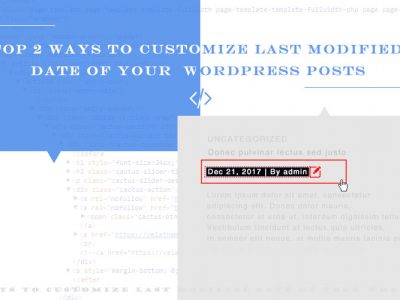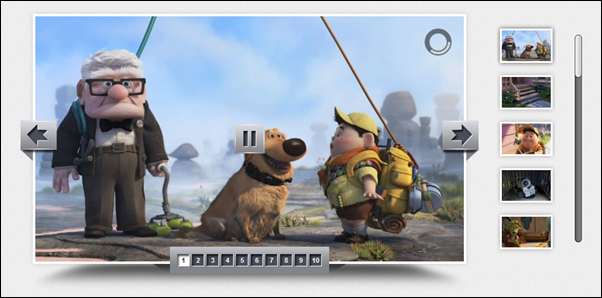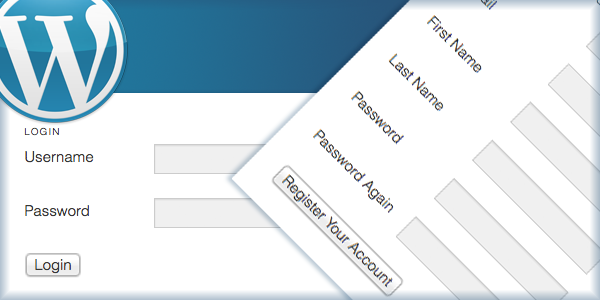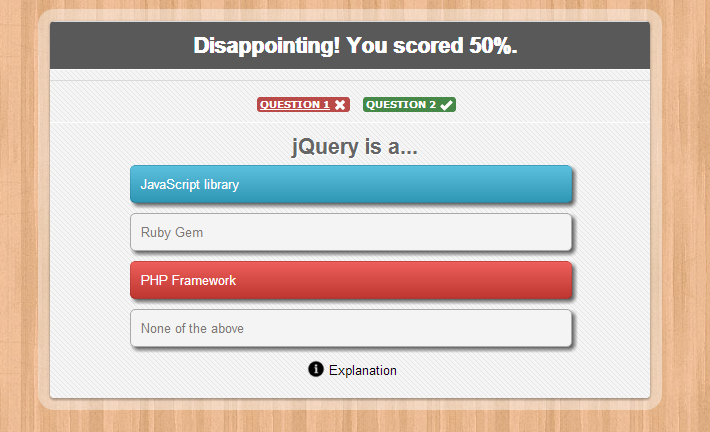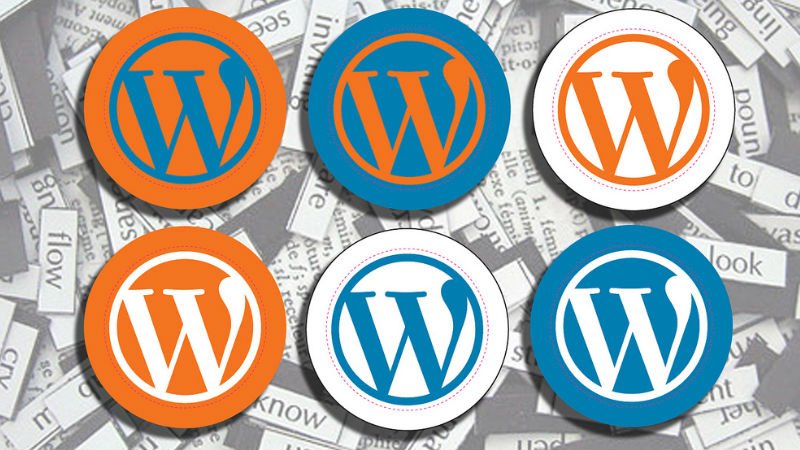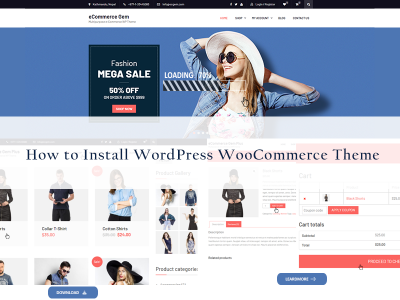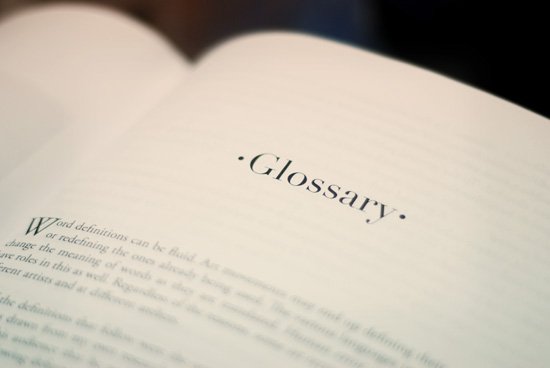
WordPress Glossary Terms–Episode 5
Every beginner blogger knows how tough this whole WordPress thing can be sometimes. Even though WordPress is commonly known as the easiest CMS to use and blogging platform, there are still many things about it that need to be explained. Are you puzzled by strange WordPress terms or abbreviations? Are you looking for a WordPress dictionary that explain these WordPress terms in plain english? Then you are at the right place. Below you can see short descriptions for basic terms related to WordPress.
Editor
In WordPress the term Editor may refer to a pre-defined user role in the WordPress user management system. Users with the editor role have the capability to write, edit, publish, and delete posts. This includes posts written by other users. They can also moderate, approve, and delete comments. Their privileges extend beyond just adding and removing content. They can also manage categories, tags, custom taxonomies, and even upload files. A user with Editor privileges also has the ability to read private posts and pages.
Only the Administrator user role has more privileges than the Editor user role in terms of capabilities. Limitations of this role are that it can not access WordPress settings, themes, and plugins areas. In others words, they can manage content and even delete it, but they cannot perform site management tasks.
Since editors can delete posts, even those already published, it is highly recommended that you only assign this role to a user you trust. Also keep in mind that you can add or remove capabilities to user roles in WordPress. So, if you are not sure about giving a user this much control on your site you can tweak the user role to meet your needs.
Excerpt
An excerpt in WordPress is a term used for article summary with a link to the whole entry. An excerpt can be auto generated by a WordPress theme or by using the <!-more-> tag inside the post content. Another way to create excerpts for a WordPress post is by entering the summary of an article in Excerpt field on Post Edit screen. This field is not displayed in the post edit screen by default. To enable it a user needs to click on Screen Options button on the top right corner of post edit screen and then enable it.
Excerpts allow users to display more content in less space. It is particularly useful for content rich websites such as news or magazine sites where the website owners would want to showcase more content on the front page with links to full articles. Examples of places that generally use these are RSS feeds, archived pages, and search pages. They can also be automated depending on the way they are used. Automated excerpts generally take part of the post with the specified limit of the number of words within that post. The default limit is 55 words, but this can be changed. Generally, if one has not been manually supplied for a post, one is automatically generated with the default word limit of 55 words.
In summary, there are three types of excerpts: Manual Excerpt which is entered into the post separately, Automated Excerpt which is generated from post content, and <!-more-> tag excerpt which uses the content up to the specified part where the tag is inserted.
Filters
Filters are functions that WordPress uses to pass data through. Passing data through filters allows developers to modify the default behavior of a specific function. Functions used to filter data are called hooks. Filters and Actions together allow developers great flexibility to modify default WordPress filters and actions and even create their own custom filters and actions so that other developers can extend their plugins or themes.
Filters are different than Actions. WordPress actions are executed at events like when a theme or plugin is activated, or when a post is published. Filters are used to filter output when it is sent to either database or to user browser.
Fluid layout
In WordPress theme development terminology a fluid layout is a layout that uses proportional values as a measuring unit for blocks of content, images, or any other item that is a part of the WordPress theme. This allows the web page to stretch and contract relative to the user’s screen size. This is different from fixed layouts where every aspect of the theme has a fixed width in pixels.
Whilst creating a website or WordPress theme, designers and developers have to decide whether they want to create a fixed or fluid width design. Although fixed width designs are typically seen as easier to create, they have several flaws that are fixed by using a fluid layout. Because many users today have screen resolutions higher than 1024×768 there may be lots of white space on either side of the theme’s content if it uses a fixed layout. For users with smaller screens or those that access your site on mobile they may end up seeing a horizontal scroll bar as well.
Although fluid design is typically seen as solving many problems related to multiple screen sizes it creates some problems of its own. The designer has less control over what the user sees and content such as images may require multiple widths to be displayed on different resolutions. It the user’s screen is extremely large then a lack of content may cause the fluid design to lose some of its appeal again.
With the increase in smartphone and tablet use around the world, the term Responsive Development has grown in popularity. This is not dissimilar to fluid layouts, and it is the process of creating a website or theme with all devices and screen sizes in mind. The techniques of fluid design, along with CSS media queries, will often be used to create a website or theme that is ‘responsive’.
functions.php
functions.php or the theme functions file is a template used by WordPress themes. It acts like a plugin and gets automatically loaded in both admin and front-end pages of a WordPress site. Usually this file is used to define functions, classes, actions and filters to be used by other templates in the theme. It can be used to add features and extend the functionality of both the theme, and the WordPress installation.
The functions.php file can be found in your theme’s folder. You can add both built in WordPress functions and regular PHP functions to hooks and filters that are predefined throughout the WordPress core. Although every theme you have installed on your site has its own functions.php file, only the active theme’s file will run its code. If your theme doesn’t have a functions.php file you can simply create a plain-text file named functions.php and add it to your theme’s directory. Child themes can have their own functions.php files which can be used to either build on top of or entirely replace the one in the parent theme directory. Some of the things you can do with a functions.php file include use WordPress actions and filters, you can enable post thumbnails, post formats, and navigation menus.
FTP
FTP or File Transfer Protocol is an internet protocol used to transfer files across the internet from one computer to another. For example, when you are installing a software like WordPress on your website, then you will most likely use FTP in order to upload all of the WordPress files from your personal computer to your server. In order to do this, you need something called an FTP client. The FTP client is software that runs on your personal computer and allows you to transfer files to and from your web server. Filezilla and WS_FTP are examples of easy to use FTP clients.
Most WordPress web hosting service providers give users access to FTP, so that they can upload or download files from their web hosting server directly from within their control panel. WordPress users may need an FTP client to upload WordPress files to their web hosting server before they can install WordPress.
Besides installing WordPress, if you plan on using plugins or modifying your theme’s functions.php file then it is good to understand how to use FTP. Sometimes adding a plugin or making a change to the functions.php file can cause the “white screen of death” and lock you out of your site due to poorly written code or compatibility issues between plugins. If you know how to use FTP, then you can simply connect to your server using your FTP client and delete the files that are causing the problems.
Free Software
Free software is a term coined and promoted by the GNU project and Free Software Foundation. It is used for open source software which allows users to freely look at the source of the software, modify it, distribute it, and use it without any restriction. Software available without any payment is not necessarily free software. According to the definition as presented by the Free Software Foundation, the word Free in “free software” implies the idea of freedom rather than not having a cost. If software is available to be downloaded without being paid for, but the user is not able to modify the source then it is not free software. It is important to note the distinction here. Freeware is software that you don’t have to pay for. Free software is software you are free to modify and use for your own purposes. Freeware does not necessarily have to be free software as the source code can still be protected.
Free Software can be released under different licenses for example GPL, Apache, BSD, etc., and WordPress is an example of open source software released under the GPL or General Public License. This allows developers and designers to create plugins and themes that extend the functionality of WordPress and make it the versatile platform that it is. According to the GPL the only restriction is that all modifications of WordPress are required to have the same license.