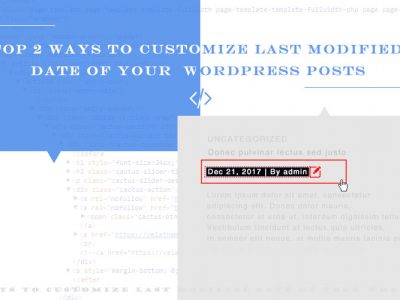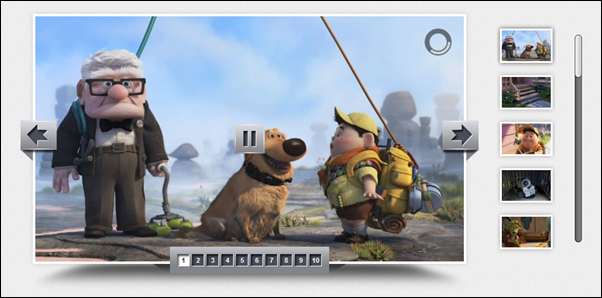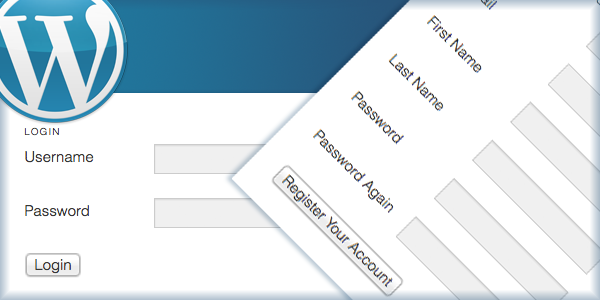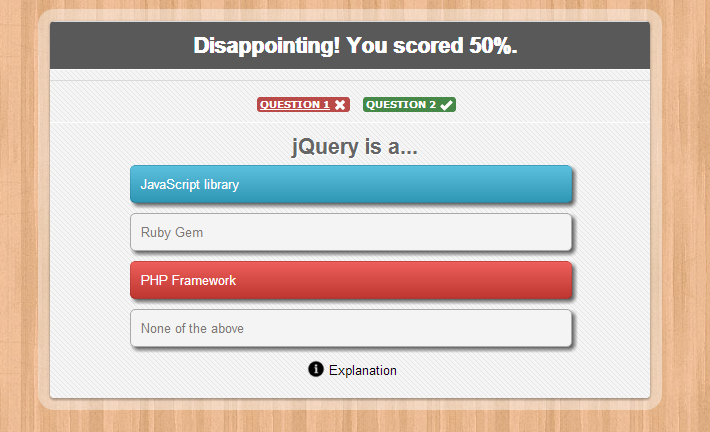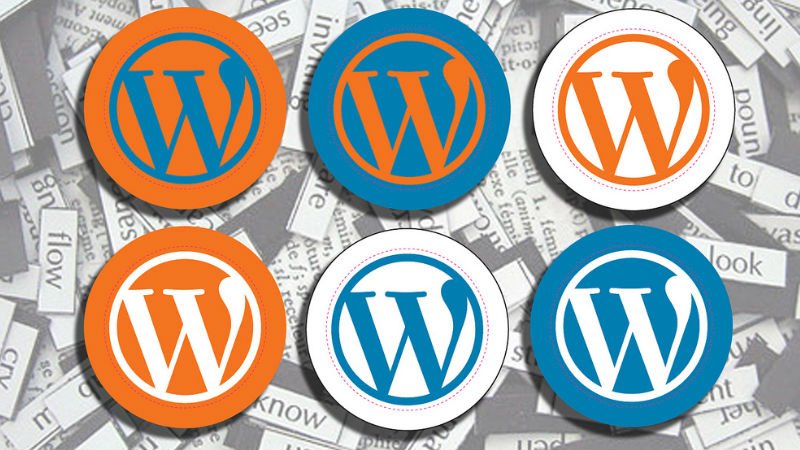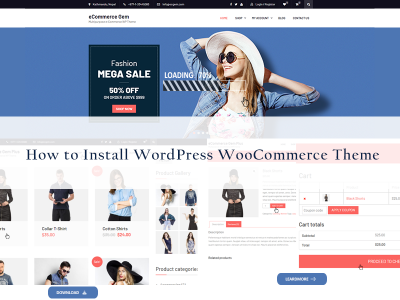WordPress Glossary Terms–Episode 10
Every beginner blogger knows how tough this whole WordPress thing can be sometimes. Even though WordPress is commonly known as the easiest CMS to use and blogging platform, there are still many things about it that need to be explained. Are you puzzled by strange WordPress terms or abbreviations? Are you looking for a WordPress dictionary that explain these WordPress terms in plain english? Then you are at the right place. Below you can see short descriptions for basic terms related to WordPress.
Press This
Press This is a special browser bookmarklet which can be dragged and dropped into a browser’s bookmark bar. When browsing an interesting web page, a user can click on the bookmarklet in their browser’s bookmark bar to quickly post a link and their commentary about the page they were visiting.
In order to add the Press This bookmarklet to your browser, you have to go to theTools » Available Tools page in your WordPress dashboard. From here you can drag and drop the Press This button into your browser’s toolbar. This bookmarklet is specific to whichever blog you installed it from. If you have multiple WordPress blogs and you want to have a Press This bookmarklet for each one, then you will have to repeat this step for all of your blogs. You should be able to rename the Press This button once it is in your browser in order to distinguish between your blogs.
Once you have the Press This bookmarklet installed, you need to make sure you are logged into your WordPress website. If you are not logged in you will be given that opportunity momentarily. Now, if you are on a web page that you would like to “Press”, you can simply highlight whatever text you want to include in your post. Once you select “Press This” a simplified New Post box will apear with the title set to whatever web page you are on and the content being whatever text you highlighted.
Images can be added from the web page by using the “Add Media” button. An attribution link is also automatically added at the end of your post.
Primary Menu
A Primary Menu is the main menu selected as primary menu in the WordPress Menu Editor. A WordPress theme may support single or multiple navigational menus at different locations in theme. These menus can be edited using the built in WordPress Menu Editor located at Appearance » Menu.
Most WordPress themes have menu locations that users can edit, filling each menu with their own items. However, if a user does not edit the menus, most themes list pages as the menu items by default. The purpose of a primary menu is to allow Themes to use more than one menu on a site (e.g. one in the header, one in the footer). It also allows users to save menus and switch between the menus they have created.
Plugin
A plugin is a piece of software containing a group of functions that can be added to a WordPress website. They can extend functionality or add new features to your WordPress websites. WordPress plugins are written in the PHP programming language and integrate seamlessly with WordPress. In the WordPress community, there is a saying that goes around: “there’s a plugin for that”. They makes it easy for users to add features to their website without knowing a single line of code. There are thousands available for free to download at the official WordPress plugin directory.
As a site administrator, you can install/uninstall plugins from the admin area. You can also download and manually install them using an FTP client.
Because the vast majority of plugins are free, it is important to note that they usually do not come with tech support. For this reason it is important to be careful when choosing which ones you want to install on your site. Although there are plugins that can do virtually anything, some are much higher quality than others. In order to choose the right ones, you should ask yourself a couple questions. How long has it been since it was updated? Is it compatible with the latest version of WordPress? Are people getting answers to their support questions? What type of rating does it have?
There is a myth that WordPress plugins slow your site down. It is not true. Only the number of bad ones will slow down your site.
Post Slug
The post slug is the user friendly and URL valid name of a post. Most common usage of this feature is to create a permalink for each post. WordPress automatically generates post slugs from a post’s title. However, it is not used in the URL until custom permalinks are enabled for use ” %postname%” in the URL structure. Permalinks can be enabled from Settings » Permalinks. Once this is done the slug will substitute the “%postname%” placeholder in the custom permalink structure.
Post slug can also be changed from the posts page by clicking on the Quick Edit button below a post. This opens the quick editor below the post title where a user can change the post slug among other things.
If the post title is really long or it changes often then a post slug can be especially useful.
Once it is defined and the post is published, the post slug should not be changed. If it is changed then the same content will be published on multiple pages and any links to your older page will be broken because the permalink to your post will now be different.
QuickPress
QuickPress is a compact post authoring module displayed on WordPress Admin Dashboard. QuickPress allows users to quickly create posts without opening the full featured post edit screen.It has all the basic things needed quickly publish a post; hence the name QuickPress. You can give your post a title, put in some content (including media, polls, and even plug-in related features when provided by the plug-in), and even add tags for your posts within the post. This is a quick way to publish a post but keep in mind this is not a fully featured editor, so many things such as SEO details that are put in on your post page will get left out unless you go back to them later and put them in yourself.
There seems to be no link editor to edit the post link if you want to do that. You can also save a draft rather than publish it, this would be recommended as it would allow for the opportunity to enter the additional details such as for SEO details when the content is complete and ready to be published. This features is a good idea for those quick thoughts you have that you want to expand later or even want to finish now but format and review before publishing in the full editor later. Another thing to keep in mind is, this is not setup for multiple post-types or different categories, so those things would need to be adjusted later also if they need to be adjusted.
Robots.txt
Robots.txt is a text file which allows a website to provide instructions to web crawling bots.
Search engines like Google use these web crawlers, sometimes called web robots, to archive and categorize websites. Mosts bots are configured to search for a robots.txt file on the server before it reads any other file from the website. It does this to see if a website’s owner has some special instructions on how to crawl and index their site.
The robots.txt file contains a set of instructions that request the bot to ignore specific files or directories. This may be for the purpose of privacy or because the website owner believes that the contents of those files and directories is irrelevant to the categorization of the website in search engines.
If a website has more than one subdomain, each subdomain must have its own robots.txt file. It is important to note that not all bots will honor a robots.txt file. Some malicious bots will even read the robots.txt file to find which files and directories they should target first. Also, even if a robots.txt file instructs bots to ignore a specific pages on the site, those pages may still appear in search results of they are linked to by other pages that are crawled.
Responsive Theme
Responsive themes follow the responsive web design approach which aims to create websites that offer optimal user experience across various devices and screen resolutions including desktop computers, tablets such as iPad, smartphones and other mobile devices. A responsive WordPress theme smoothly adjusts its layout based on the screen size and resolution.
Responsive themes offer better readability and usability on smaller screens such as smart phones. It also prevents you from creating a device specific mobile version. Before responsive themes, sites would have to create a different mobile version for each platform such as iPhone, Android, etc. Responsive design allows a single site to be viewed on various devices without the need for additional themes or plugins.
A growing number of people are accessing internet through tablets and smartphones. This is why we are seeing an increase in the number of responsive themes that are being created by WordPress theme companies. If a large proportion of your website visitors are visiting your website using a mobile device, then you should seriously consider offering a mobile version or switching to a responsive WordPress theme.
There is a theme in WordPress repository that is called “Responsive” however that is not the only responsive theme that is available. So don’t get confused. There are tons of responsive themes available.