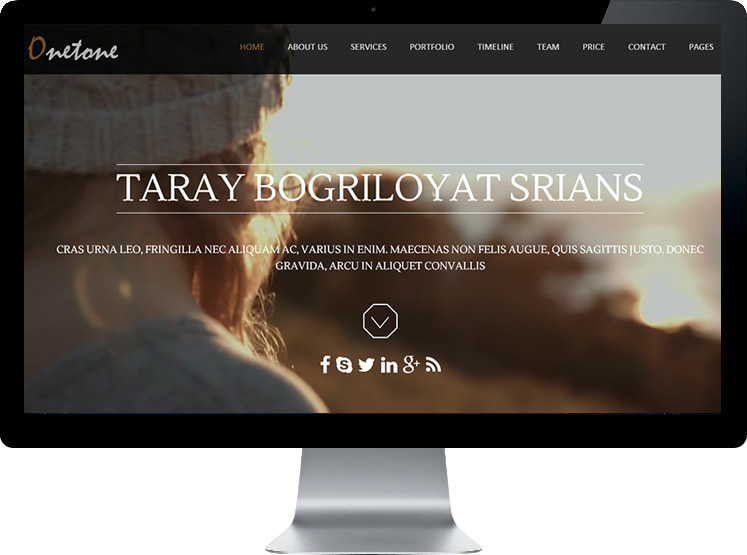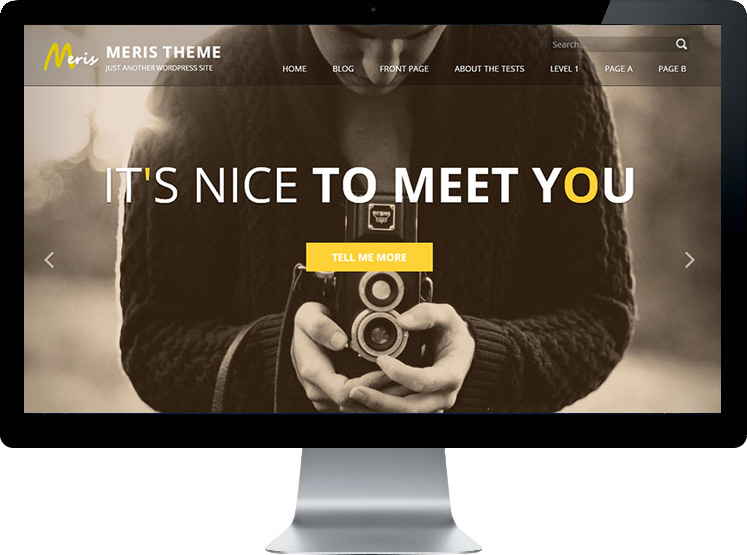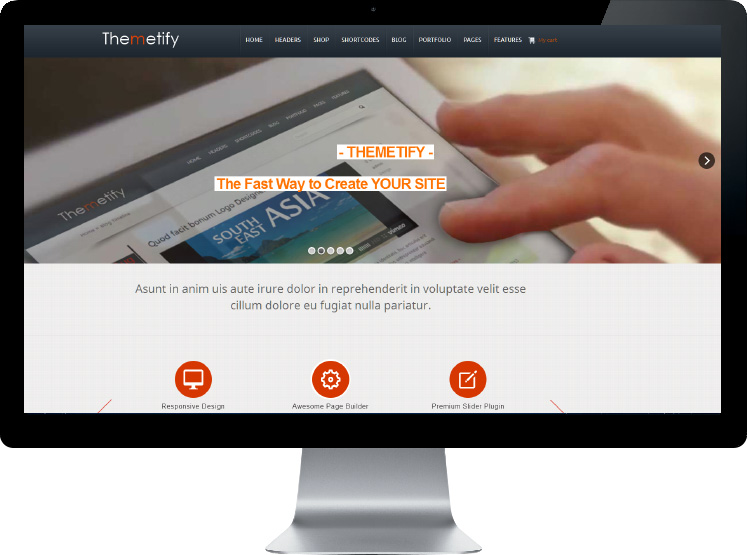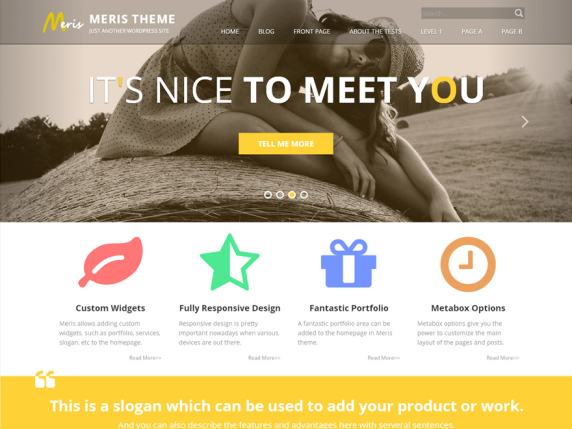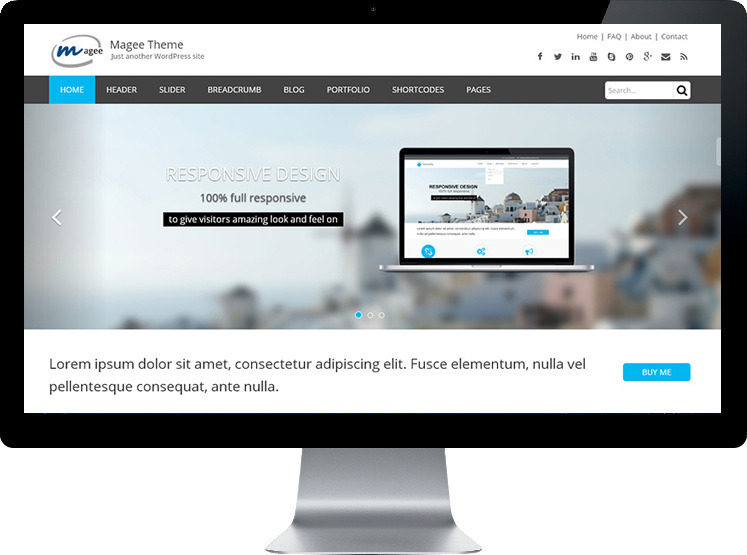WPML Languages Set
Default Set - WPML- Languages
I. Homepage Language Set
1. Add/Remove languages and SAVE.
2. Switch languages at the top.
3. Go to edit “Onetone options – Homepage” in certain language.
II. Other Content
To manage languages, go to WPML->Languages.
Site Languages
When you configure WPML for the first time, you need to choose the language of existing content. Then, add more languages to the site. You can always go back to add / remove languages.
If you need to use a language that doesn’t appear on the list, click on Edit languages and create it.
Language switcher
To let visitors select their language, you can add a language switcher to your theme.
WPML’s standard language switchers include a drop-down languages list, a list of languages for the site’s footer and a language switcher in the menu.
WPML can enable the language switcher widget automatically for you as a widget in one of the sidebars.
For complete information about different styles of language switchers that you can add to your site, please read about language switcher options.
Alternatively, you can add with via the Widgets screen or manually to your theme using the following PHP code:
Choosing what to display in the language switcher
You can choose what to include in the language switcher. WPML can display a country flag, the native language name and the language name in the page’s language.
You can also choose colors for all parts of the language switcher.
Order of languages
You can control the order in which languages appear in the language switcher. Look for Languages order in the Languages settings page.
You will see a list of the languages in your site. Drag them around to change the order.
Please note that when you use a drop-down language switcher, the first language shown is always the current language. The other languages will be listed according to the order that you set in the Languages order list.
The footer language switcher will always display with the ordering that you specify.
Customizing language switchers
Of course, you can style WPML’s language switcher so that it matches your site’s design. You can also create custom language switchers and add them to the site’s theme.
To change the flags that appear next to languages, click on “edit languages”. You can choose a different flag from WPML’s install directory or upload your own.
Language URL format
WPML lets you choose how to organize contents in different languages. You can select between:
* Language directories (like wpml/es/ for Spanish and wpml/de/ for German).
* Different domains per language
* A language parameter added to the URL
For language directories to work, your site’s permalink structure needs to be different than the default one. We recommend choosing Year/Month/Name.
Different domains per language requires configuration in your server’s DNS and Apache configuration. Read the
Server setting for languages in different domains FAQ for a complete tutorial.
Admin language
The default language is normally also the admin language. To see the WordPress admin in a different language, use the Admin language setting.
Websites that have several authors, each writing in a different language may need to have a different admin language per user. Individual users can select their admin language in their profile page.
To learn how to set the site’s default admin language and different admin language per user, read about setting the WordPress administration language.