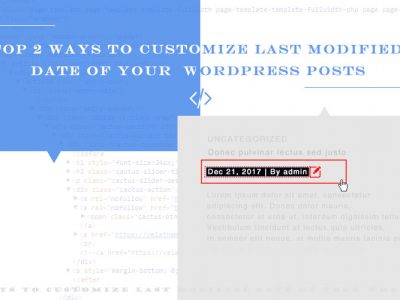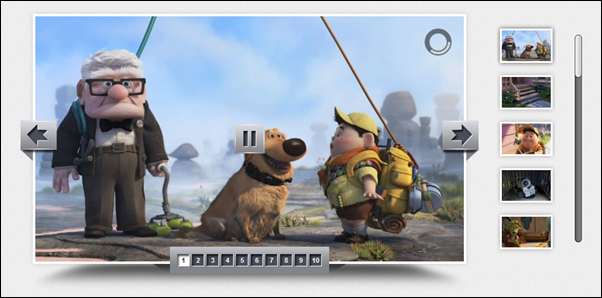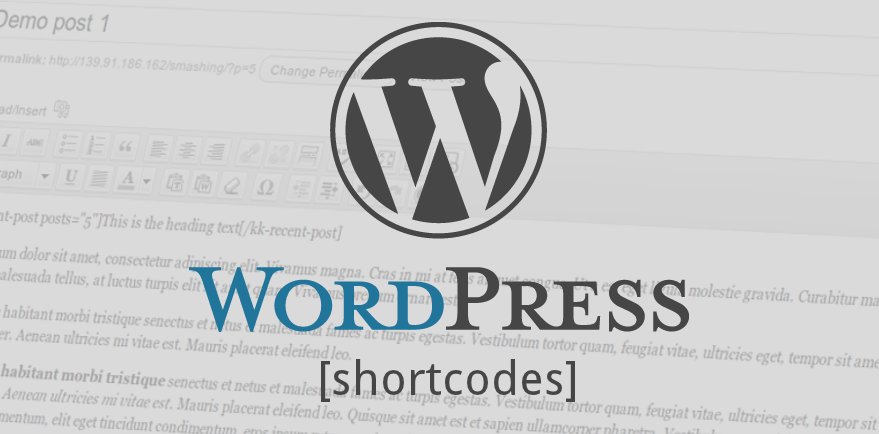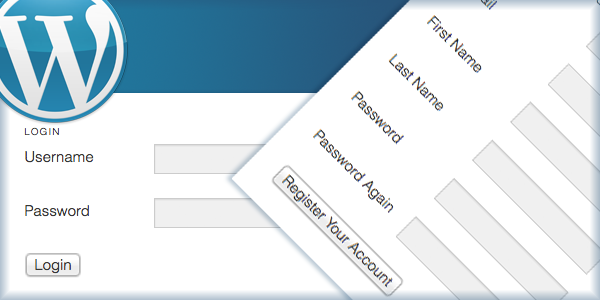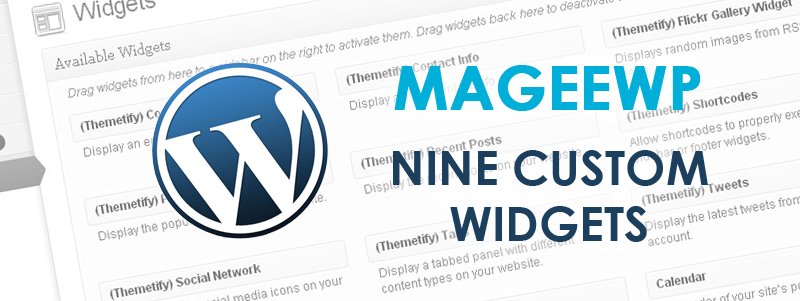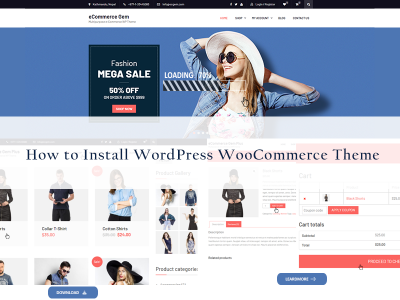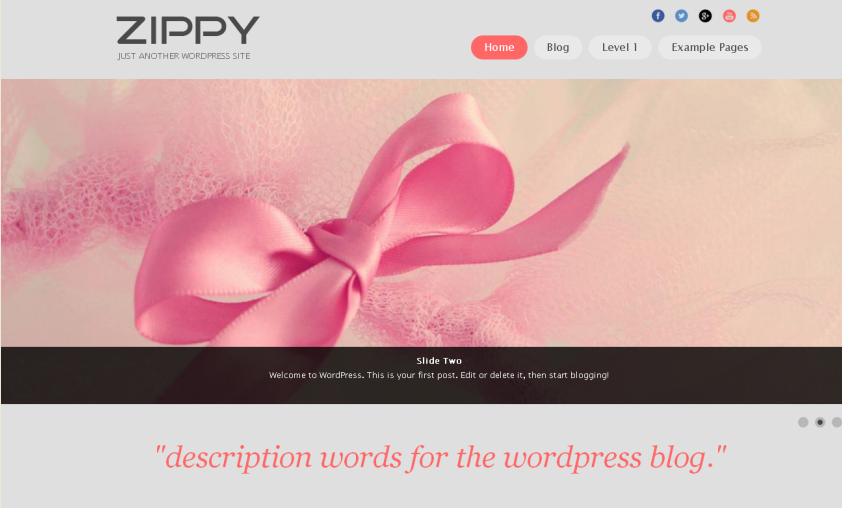How to Make A Onetone-like One-page Homepage With Magee Theme
“I love your Onetone theme, but when see the Magee theme, I find it is also very cool. Can I add background video to Magee? I find you did not mention that. ”—Catherine
Since the new Magee theme was released, many users find it difficult to choose from Onetone and Magee, why they feel difficult is because the Onetome is a cool onepage theme, which supports background video; while Magee is a premium theme which supports more features like shortcodes, revolution sliders, portfolios, etc. Yes, Onetone is good for those who are looking for a one-page theme, but, Magee can also make a one-page like homepage as per your need. Here is how.
1. Insert Background Video
Magee itself does not support background video, however, if we install a shortcodes plugin, we can solve this problem easily. Here, we take Shortcodes Ultimate for example to show you how to insert video to homepage.
Step 1. Install the Shortcodes Ultimate plugin
Go to Dashboard-Plugins, search Shortcodes Ultimate, install and active this plugin.
Step 2. Insert video shortcode
Next, go to the page editor, you will find an Insert shortcode button appear; hit it to select YouTube or other video source, then put the video URL and finish other settings as per your need. Finally, click on the Insert shortcode.
Now, you have successfully insert a background video to your homepage. You can view the page to check your video after you publish the page.
2. About Section
Next, we proceed to add About section.
This section includes two columns, so, first, we need to add column here and then input necessary content.
Step 1. Add column
Hit the Magee Shortcode button, add Section and Boxed codes first which will make this part a section and boxed. When you add Section code, you can set background color for the section. Here, you can directly input color code or word like “Red, Green” etc.
Next, insert column shortcodes inside [boxed] and [/boxed]. The first column, you can choose 8/12 and the section one 4/12 in the Medium grid.
Step 2. Add texts to the column
After you insert columns, you can input texts inside the columns.
3. Service section
To add this section, you also need to insert section, boxed and column code first, and then input content inside the column. Which differs from About section is the column width, here, you need to choose 4/12 as width if you need to add three columns, and 3/12 if you need four columns.
Next, add content to the columns. Select Service in shortcodes, then add an icon (copy and paste the font awesome icon code), add your service content. Hit Insert shortcode at last. Then, Add other items.
Tips:
You need to use Row code if you get two or more rows of items to add.
4. Gallery and Contact sections
As for gallery section, you can use Gallery shortcode in Shourtcode Ultimate to insert gallery to your page. And the contact section, either shortcodes plugin can help you insert this section easily.